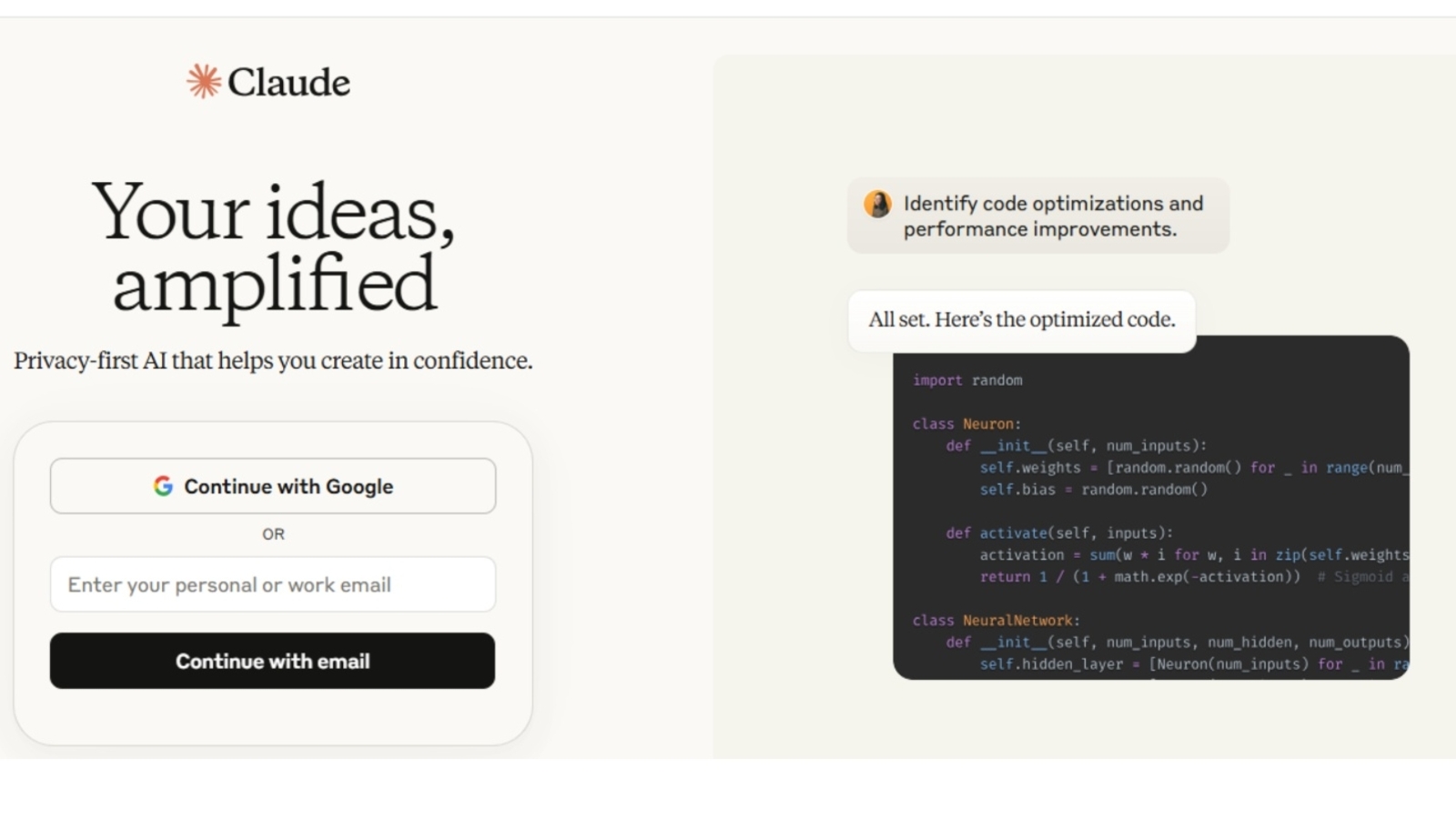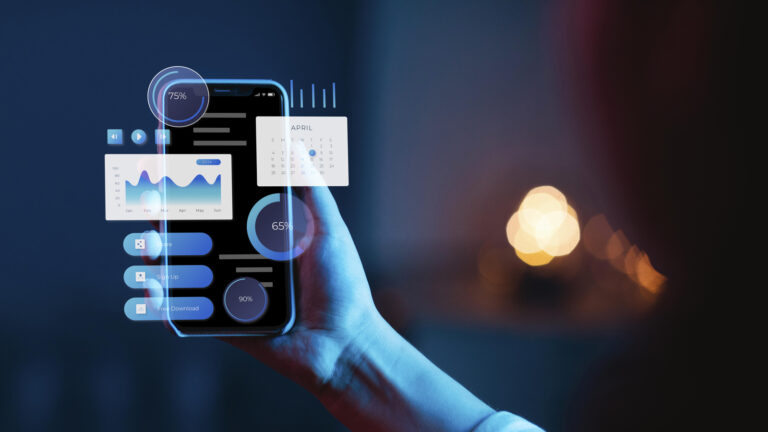How many times have you found yourself tweaking the same AI prompt over and over, just to get the tone right? You try to make it sound more like you, casual, professional or something in between, but the output still misses the mark.

You might ask the tool to avoid certain words, cut down on punctuation, or stick to a specific voice, but it rarely gets everything right in one go. So, is there a way to make AI write like you without going through a dozen prompt revisions?
Claude AI has heard you! Its new feature lets you teach the tool your unique writing style, quickly and effortlessly. All it takes is a few minutes and some simple settings to get Claude writing just like you.
Here are the steps you need to follow to make AI write exactly like you without buying a paid plan.
Step 1: Sign up and log in to Claude
To get started with custom writing styles, the first thing you need is a Claude account. If you haven’t already signed up, head to the Claude website and create one. It’s quick, free, and gives you access to all the basic features, including the ability to create and use personalised styles.
Step 2: Choose or explore a style
After logging in, head to the Claude home screen and click on the settings icon. Here, you’ll see two main options, one for toggling web search capabilities and the other for managing writing styles.
Claude offers a few built-in tone presets right out of the box, such as Normal, Concise, Explanatory, and Formal, which come in handy when you’re looking for a quick tone adjustment like while writing an email or for your official presentations.
But if you’re looking for something that truly mimics your voice, this is also where you can create and customise your own style. By doing so, you can move beyond generic presets and train Claude to write in a tone that closely reflects how you naturally communicate.
Step 3: Create a customised writing style
To train Claude to write like you, create a custom style. Once you choose to create a new style, Claude gives you two ways to define it:
Describe your writing style: You can type out a description of how you usually write. For example, you might say, “I use a friendly, conversational tone with short sentences, light humour, and minimal punctuation,” or “My style is formal and precise, with an emphasis on clarity and structure.” It is like giving Claude a prompt about your tone and voice.
Upload writing samples: For a more accurate match, you can upload examples of your actual writing. These can be documents or simply pasted text. Claude will analyse your sentence structure, vocabulary, tone, punctuation habits and overall rhythm to build a style based on that input.
Step 4: Use your new style
Once your custom style is ready, head back to Claude’s main chat screen. You’ll now see an option to select your saved style before starting a conversation. Now, Claude will apply your chosen tone to everything it writes.
If it feels too intense or not quite you, you can ask Claude to tone it down. Want it to sound more like you? Ask it to lean more into your writing style.