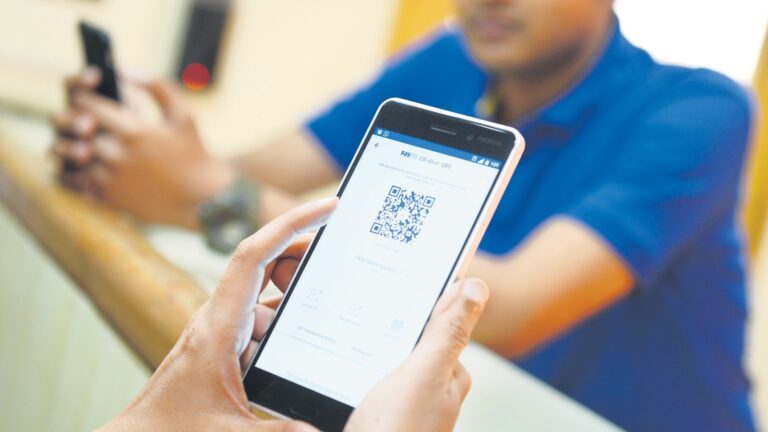If your PS5 feels slower than usual, you’re not alone. Over time, consoles can lose their speed due to routine wear and system buildup. Unlike a PC, you cannot swap out internal parts on a PS5, but there are simple steps you can take to restore its performance. From managing system settings to cleaning your console, these fixes help reduce lag, improve load times, and keep your gaming smooth.

Performance issues like frame drops, sluggish menus, and overheating often come from cached files piling up, poor airflow, or default settings not optimised for speed. Many users miss easy solutions that can make a big difference.
Here’s a simple and easy-to-follow guide to help your PS5 run faster:
Keep your system software updated
Sony releases regular updates that fix bugs and improve system efficiency. To update, go to Settings > System > System Software > System Software Update and Settings, then check for new updates. Staying current prevents issues before they start.
Switch to Performance Mode
By default, some games prioritise visual quality over speed. Changing to Performance Mode boosts frame rates for smoother gameplay. Navigate to Settings > Saved Data and Game/App Settings > Game Presets, then select Performance Mode. This option favours faster response times, though you can switch back anytime.
Also read: Mafia: The Old Country releasing on 8 August, 2025: Here’s everything you need to know
Move PS4 games to internal storage
PS4 titles stored on external drives load slower than when saved on the internal SSD. Open your Game Library, select the game, press Options, and choose Move Games and Apps to transfer it. You’ll see faster load times and gameplay improvements.
Ensure proper ventilation
Overheating slows your PS5 as it throttles performance to protect itself. Keep the console in an open space with good airflow. Avoid enclosed shelves and regularly clear dust from vents. Watch for signs like loud fans or on-screen warnings.
Also read: How to easily compress data on your iPad to save storage space
Clear the cache and rebuild the database
Old cache files and fragmented data can bog down your system. To fix this, turn off your PS5, then hold the power button until you hear a second beep. Connect your controller via USB and press the PS button to enter Safe Mode. Select Clear Cache and Rebuild Database to clean your system without deleting games or saves.
In short, following these steps can help return your PS5 to a faster, more responsive state without hardware upgrades. Regular maintenance keeps your console running at peak performance for every gaming session.