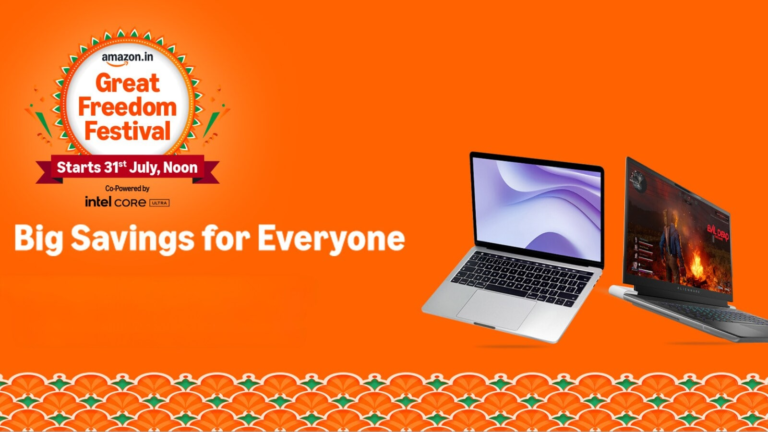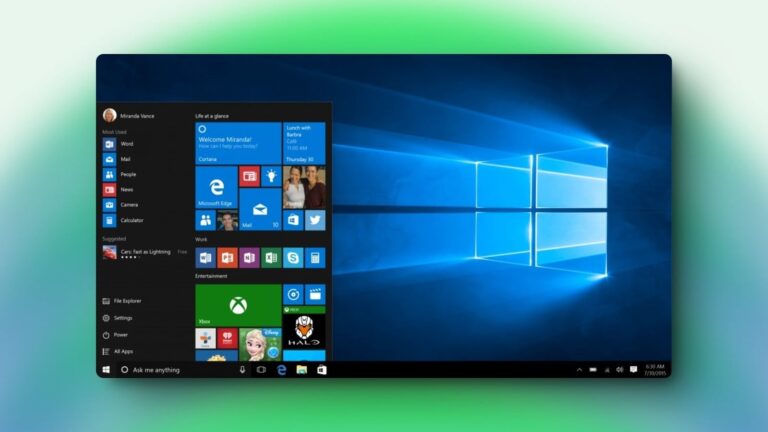Published on: Aug 03, 2025 03:05 pm IST
The iOS 26 is expected to roll out next month with a spatial scene feature on the lock screen and photos. Here’s a detailed guide on how the feature works.
Apple has recently rolled out the iOS 26 public beta, and several iPhone users have already started testing the new features ahead of the stable rollout. With iOS 26, iPhones will receive a redesigned user interface with Liquid Glass UI, bringing a more fluid experience. While the update is bringing several new features, iOS 26 will include a new 3D lock screen, which is being called “Spatial Scene”. This new lock screen feature converts still images into a 3D effect, giving more depth to the image and enhancing the overall look of the lock screen wallpaper. Therefore, know how the iOS 26 spatial scene works and how iPhone users can customise their lock screen.

What is a spatial scene in iOS 26?
At the WWDC 2025, Apple introduced the spatial scene with iOS 26 that transforms images and wallpaper into attractive 3D effects. This feature uses on-device AI and motion sensors to give still images a depth and sense of motion. This 3D effect can be recognised once an iPhone user tilts or moves their iPhone, showcasing animations to the foreground and background scene. This feature is currently available on iOS 26 public beta, and is expected to roll out to all users in September alongside the iPhone 17 series launch. Therefore, know how the iOS 26 spatial scene works on iPhone:
Step 1: Long-press and hold your lock screen for a few seconds, then you will be provided with options to change wallpaper or add customisations. Simply select the “+” icon to add a 3D lock screen.
Step 2: Now select a wallpaper image of your choice, or directly pick from the spatial scene suggestions that will automatically pick images that will look good in 3D scenes.
Step 3: Now adjust the wallpaper as per your requirement by pinching to zoom and crop. However, make sure the hexagon-shaped icon is enabled to turn on the spatial scene on the lock screen wallpaper.
Step 4: After setting the wallpaper, you can make further customisation to the lock screen, such as expanding the clock size, changing its font, and colours that match your wallpaper.
Lastly, add widgets of your choice and save the changes. This will not only enhance your lock screen look, but will also give an impressive depth to the lock screen wallpaper on iPhone. However, keep in mind that the stable iOS 26 update is yet to be released, and we are currently testing this feature on the public beta version.